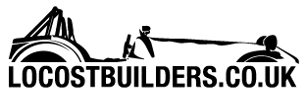John P
|
| posted on 25/1/13 at 01:38 PM |

|
|
Anyone use AutoCAD 2000 i
Iím trying to learn AutoCAD from an on-line tutorial using an old copy of AutoCAD 2000i that I got for free from a company where I was working when I
was still in engineering.
The tutorial seems very good but is based on AutoCAD 2008 so some of the screen shots are different (newer) than mine.
Iím at the stage where theyíre introducing object snap tracking and the first exercise is to draw a rectangle then fit a circle inside it.
Instructions are:
1. Draw Rectangle
2. Start the CIRCLE command
3. Move your cursor over the midpoint of the bottom line of the rectangle. You should see a light dotted line project vertically through your cursor.
Now more your cursor to the midpoint of the right vertical line of the rectangle. As you move your cursor towards the centre of the rectangle, you
should see the 2 dotted lines cross.
Iíve drawn the rectangle and started the CIRCLE command but when I move the cursor over the midpoint I donít get the light dotted line mentioned.
From the AutoCAD 2000 help screen it looks as though in my version Iíd have to start the CIRCLE command then when asked for the centre point input the
command TRACKING but even then Iím not clear how to use it.
Obviously I need to get this sorted before I move on so does anyone have any advice on how to use tracking in this old version of AutoCAD.
I know you can download a trial version of the current software but since Iím not in any position to buy it later I really need to get the best out of
whet I have.
John.
|
|
|
|
|
loggyboy
|
| posted on 25/1/13 at 01:42 PM |

|
|
It looks like the 2008 guide is describing snap 'tracking', which IIRC is not a function added since 2000. You will need to draw a line in
your rectangle to create a centre to start your circle from.
[Edited on 25-1-13 by loggyboy]
Mistral Motorsport
|
|
|
mcerd1
|
| posted on 25/1/13 at 02:56 PM |

|
|
I still use AutoCAD 2000 every day at work (the boss won't spend money on the new one yet)
Traking is in 2000 !
I don't use it much myself (tend to prefer cunstruction lines instead - maybe because I learn't on even older versions) but it is there if
you want it 
turn it on by pressing F11 on the keyboard or by clicking on the 'OTRACK' button on the bottom of the window
for it to work in this example you'll need the 'mid point' snap turned on
-right click on the 'OSNAP' button at the bottom - then 'settings'
you should now have a little dialoge box with all the snap, grid and polar settings 
or if you only want a mid snap for 1 use at a time just type 'MID' in the command line (similar commands for other snaps - see the help
file)
******************************
I've got autocad R14 tutorials that are quite good (i.e. the one before 2000)
only big important changes were the paperspace / plot styles etc.. (R14 only had one tab, and very limited visual tools - 2000 is much easier)
and 2000 has the '3D orbit' button (which saves you guessing the view angle and typing it in)
just about everything else is valid for 2000, so i assume the same is true for 2000i as its only a few more tweaks and updates
u2u me your e-mail and I'll send it to you (assuming the u2u's are working now...)
[Edited on 25/1/2013 by mcerd1]
-
|
|
|
Benzo
|
| posted on 25/1/13 at 05:13 PM |

|
|
Check your snaps at the bottom of the screen.. i assume autocad 2000 is classic View..
|
|
|
StevenB
|
| posted on 26/1/13 at 12:51 AM |

|
|
hi,
take a look at the snap options which will offer
mid point, end point, apparent interscetion, centre etc
check the boxes you want.
When you hover over a line squares, triangles, circles etc will
appear at the snap points which you can click to.
snap tracking enables you to pick on points that the
software "thinks" you may want to link to.
you want to draw a free hand rectangle
start line and move right, up, left and when you move back over
your start point the dotted line will appear.
or
click rectangle button and pick your start point and type @50,100
to draw a 50mm wide x 100mm high rectangle.
To draw rectangles by individuals lines
use LINE click start followed by @50<0
@100<90
@50<180
@100<270
or whatever @ LENGTH < DEGREES
Hope this helps in some sort of way.
s
*
|
|
|